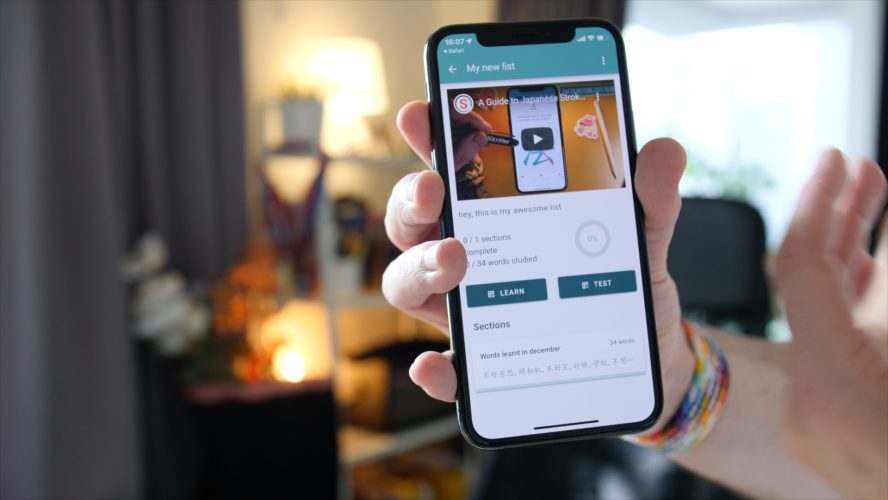We’ve released a minor update to the Skritter website that adds major improvements to the way in which you create and study custom decks on Skritter.
In the video above, you’ll learn:
- How to create a custom study deck
- How to bulk-add vocabulary by simply copying and pasting
- How to add missing entries to the Skritter database
- How to make custom artwork in Canva and beautify your Skritter decks
- How to embed videos into your study decks
- How to share your creations.
We think this update is great for self-study students who prefer learning from resources other than traditional textbooks. You can now easily embed videos from your favorite YouTube language teachers, and import the words taught in those videos. We also give you the chance to make your own deck artwork to make the experience even nicer when studying on the Skritter: Write Chinese apps.
This update is also useful for content creators who want to make word lists for students and embed associated videos with them. We now provide a super-share link that opens the deck directly on whichever device you’re using.
We plan to release even more content creation tools in the future to make your Skritter study experience even better.
If you want to learn even more about how to make and customize lists on Skritter, check out our support documents.