![]() More vocabulary management system improvements! About a month ago we introduced the new practice navigation page, allowing people to study a single list or section and view their upcoming items. Now it’s time for part two of the 2010 spring series of vocabulary upgrades: a cleaned up and better organized vocabulary list page.
More vocabulary management system improvements! About a month ago we introduced the new practice navigation page, allowing people to study a single list or section and view their upcoming items. Now it’s time for part two of the 2010 spring series of vocabulary upgrades: a cleaned up and better organized vocabulary list page.
We ditched the old hard to notice and kind of confusing “Advanced” tab in favor of a dropdown box with nice short descriptions of all the various things you can do with a list. We’re also using a new dialog overlay system for many of these actions which you’ll see more of in various parts of the site as we find more uses for it. And overall the interface has been re-thought out, so as to be as intuitive as possible.
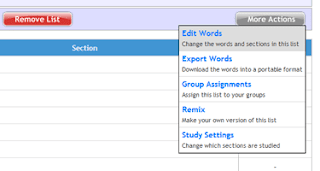
And one feature has seen a major upgrade: removing words from a single list. If you want to stop studying a list, you can now clear out just those words if you want to. By default Skritter keeps all your words so that you don’t forget them, but if you really want to focus on other things you can remove a list without also removing words held in common with other added lists. So if you add lists A and B, which share some words, and then you remove list A, words that are also in B will not be removed.
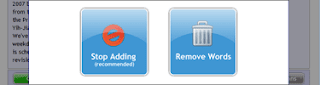
Next on my list of vocabulary overhauls is the list editing system. We often get questions on how the existing list editing system works, so my goal is to greatly simplify the process and also make it much more scalable. The list editor gets pretty slow when working on larger lists, so that will be resolved. And then after that comes some big queue upgrades…
Much to look forward to!
