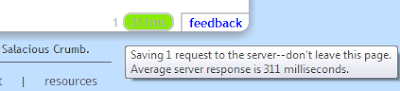![]() Even the best internet connections have hiccups, and our servers occasionally do, too. It’s not always easy to tell when there’s been a connection slowdown or interruption while practicing on Skritter until a few reviews have gone by and new words haven’t been loaded in time, giving you the green loading ellipsis in your Flash window.
Even the best internet connections have hiccups, and our servers occasionally do, too. It’s not always easy to tell when there’s been a connection slowdown or interruption while practicing on Skritter until a few reviews have gone by and new words haven’t been loaded in time, giving you the green loading ellipsis in your Flash window.
So a while back we added a latency indicator at the bottom right corner of the study page, to help give a better idea of what the current connection between you and our servers is like. We designed it to be unobtrusive, but that also means it’s not easy to get at first, so I thought I’d explain it here. Take a look at this example:
Normally the latency pill is empty, but when you hover over it, it shows you a color from green to red to give you an idea of how fast the current connection is. You can always look at the light gray number in the pill to see how long it’s taking the server to respond with the data the client is requesting.
When the client is trying to save data to the server, a number appears to the left of the bar indicating how many pieces of data haven’t been saved yet. If you don’t see that number, everything is in sync. If that number is high, then there maybe a connection issue preventing the client from saving your reviews. It’ll keep trying for a few minutes, in case it can reconnect.
Usually you won’t need to worry about this indicator, but it can be reassuring when you’re wondering if your reviews are getting saved or trying to figure out why new words are loading slowly. May you never see it redden.