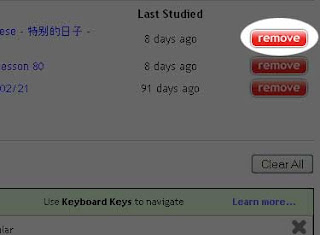![]() We often get questions from users about getting rid of unwanted material. Maybe you got overly ambitious and would like to get rid of those last 25 words you added, maybe you want to remove all the contents of a list, or you want to just start over without any material. This post should help anyone who ever wondered how to dispatch an unwanted item on Skritter. It’s categorized into use cases, so just find how you want to destroy material and learn some poorly publicized ways to study more effectively.
We often get questions from users about getting rid of unwanted material. Maybe you got overly ambitious and would like to get rid of those last 25 words you added, maybe you want to remove all the contents of a list, or you want to just start over without any material. This post should help anyone who ever wondered how to dispatch an unwanted item on Skritter. It’s categorized into use cases, so just find how you want to destroy material and learn some poorly publicized ways to study more effectively.
I Want to Delete a Few Words
If you want to just bump off a few words and would prefer to do so from the practice page itself, the easiest way to do that is to use the magnifying glass.
Let’s say for the sake of argument, that I can no longer be bothered to learn the tone for 功. On the practice page, I click on the magnifying glass (highlighted below):
In the box that appears, I simply click the delete button next to the part I no longer want to study:
It’s that simple. You can use the delete buttons on any prompt that you think isn’t helpful.
I Want to Delete An Entire List
Getting rid of a whole lot of words in a list is a serious choice, and we recommend against getting rid of large swaths of data, but if you’ve decided and cannot be dissuaded, it’s a relatively simple process. Go to the Practice Page and click on the “Remove” button:
In the Popup, select the enormous “Remove Words” button:
It takes a little while if you have a lot of material in the list, but after Skritter is finished, the material is gone, never to heard from again. It’s important to note here that if you get rid of a list and it contains a lot of words/characters that are shared in other lists, Skritter will intelligently remove only the unique content, meaning you don’t have to worry about accidentally destroying shared material from other lists.
I Want to Start Over!
We strongly encourage you to consider other options. You can’t undo removing all your words, and especially in cases when you have a lot of data, it’s often better to work through a big review queue or use the above techniques to pare down your learning commitments. But if you’re entirely convinced, here’s how to nuke your progress.
Go to the Vocabulary page and click on Delete All below the big buttons at the top:
It’s only one click from there to the destruction. Unlike other bombs in the movies there’s no double-redundant fail-safe, so don’t go clicking around madly:
And that’s that. This takes even more time than removing a list. Once it is finished, your account will look like new and there won’t be any legacy learning holding you back.
As mentioned above, we advise against a whole lot of deleting since computers tend to be better at organizing our reviews than us! That said, given how many emails we’d received, we thought it prudent to make this post.